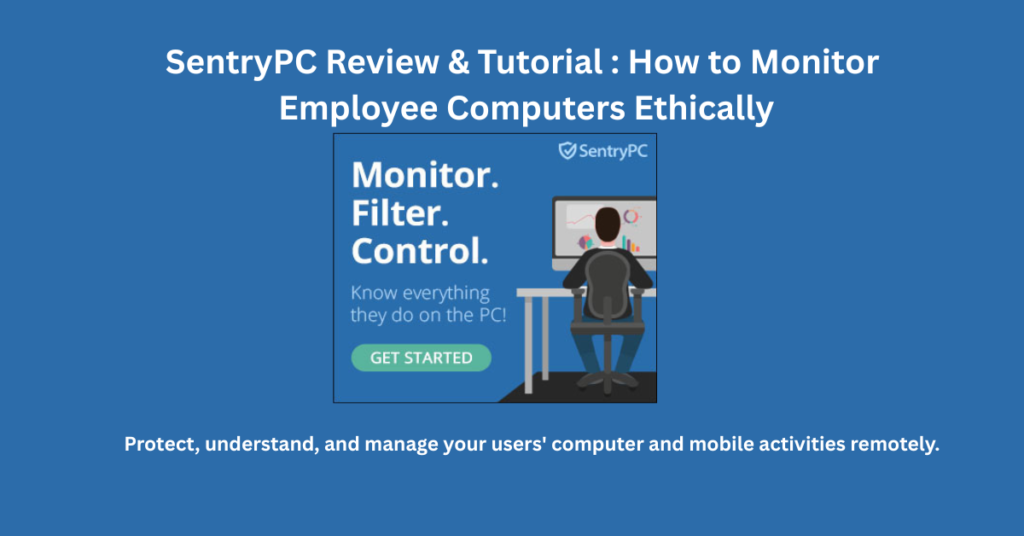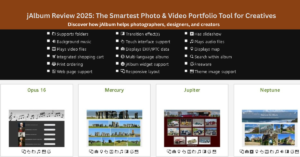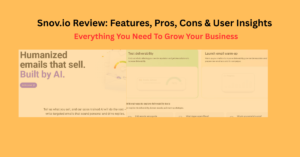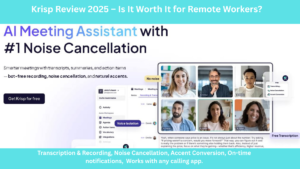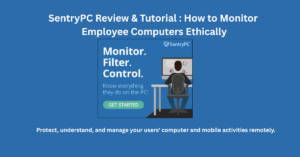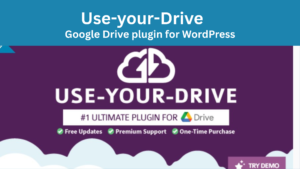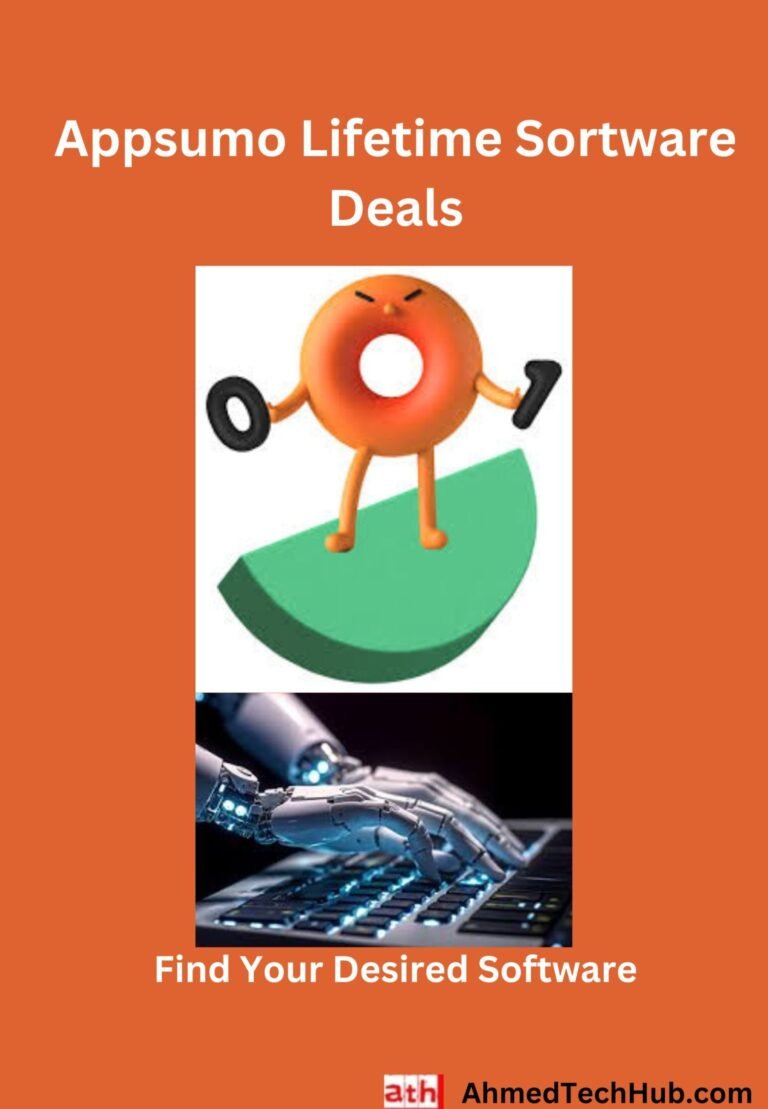Stop guessing what your remote team or employees are doing, and during my SentryPC reviews, one thing became clear: this software actively helps manage remote teams. Start knowing what your employees are doing on their computers, phones, or while browsing online. That’s where SentryPC solved it.
SentryPC offers clear, real-time reports on productivity, application usage, and user behavior. You can manage remote teams to be focused and productive without losing their privacy. This is a story-driven guide for IT managers, team leaders, and business owners who need smarter, straightforward ways to monitor employee computers and improve time management.
What Is SentryPC?
SentryPC is a powerful cloud-based computer monitoring, content filtering, and time management software that helps you easily track, manage, and control user or employee activity across your computers. It’s trusted by employers, schools, and parents who want to make sure their devices are used safely, responsibly, and productively.
What does SentryPC do?
With SentryPC, you can:
Instantly view user activity reports remotely
Set schedules for computer usage
Block harmful or distracting websites
Monitor screen time, keystrokes, applications, and more
In short, SentryPC is a cloud-based platform that combines monitoring, access control, and time management to keep computers secure and productive.
Why IT Managers and Team Leaders Love It?
While most employee monitoring tools are either too limited or overly complex, SentryPC strikes a rare balance, and it’s powerful yet ethical.
Imagine this:
You manage a team of 10 remote designers across 3 time zones. You notice your project missed deadlines but don’t know why.
You install SentryPC, and within a several days you see complete reports that some of the team member’s screen time goes to non-work apps during office hours. Now, you have data to manage the situation. That’s where SentryPC helps to set an active leadership to manage your office.
SentryPC Reviews: SentryPC Tutorial: Setup, Troubleshooting & How-To Guides:
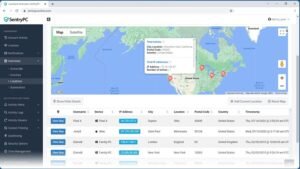
Description:
Learn how to set up and troubleshoot SentryPC with step-by-step instructions. Visit the official SentryPC How-To Guides for detailed guidance and tips.
How to Use SentryPC: Step-by-Step Process:
Here’s a simple guide to get you started with SentryPC:
Step 1: Create Your Account
Go to SentryPC.com, click Sign In, and enter your username and password. You can choose to Start Free Trial or Buy Now. Your admin dashboard will be ready within minutes.
Step 2: Install the Software
Download and install the lightweight SentryPC agent on each computer you want to monitor. Once installed, the agent runs quietly in the background and remains hidden from users.
Step 3: Log In to Your Dashboard
Access your online dashboard anytime to monitor all connected devices. Here, you can view:
Activity logs, alerts, and charts
Websites visited, time management, and screenshots
App and file usage
Step 4: Set Your Preferred Rules & Filters
Block specific websites or apps and set time limits for computer usage.
Example: Allow YouTube only after 6 PM for designers who use it for inspiration.
Step 5: Analyze Reports
The dashboard provides detailed reports and graphs to help you identify trends such as idle time, app overuse, or unsafe browsing.
SentryPC Reviews: SentryPC Key Features:
1. Remotely control user activity: Project leaders can remotely monitor, control and filter all user activity. IT managers or team leaders can easily use the software to manage any devices and users from different locations and networks.
2. Device compatibility: SentryPC works across all major devices, including Windows, Mac, Chromebook, and Android.
3. Real-time report: Get user activity report instantly and set user settings instantly if needed.
4. Control users and content filtering: You can control users access devices time and be able to block harmful or time-wasting sites.
5. Screenshot Capture: Instantly see what’s happening on any monitored device from automatic screenshot logging. This feature helps you visually confirm user activity in real time.
6. Cloud Dashboard: Manage all your monitoring, reports, and settings from one secure, cloud-based dashboard. It is accessible anytime, anywhere.
SentryPC affiliate program: Pro Tip for Affiliates and IT Consultants:
If you recommend software tools to clients, the SentryPC affiliate program offers a generous 40% commission per sale. It’s a great way to help your clients improve productivity while you earn passive income.
Learn more here: SentryPC Affiliate Program
Is SentryPC legit?
Yes if you use it correctly. The software isn’t about spying; it’s about accountability and data-driven management. For Transparency, employers always inform employees that monitoring tools are being used.
Legal Note: SentryPC should only be installed on devices you own or have permission to monitor. Always inform employees or users if monitoring is in place and follow local privacy and data protection laws.
Who Can Use SentryPC (Legally & Effectively)?
IT administrators and security staff – to protect systems, enforce policies, and manage user access.
School administrators and teachers – to ensure safe, focused computer use by students.
Parents and guardians – to guide and monitor children’s online activity responsibly.
Legal Note: SentryPC should only be installed on devices you own or have permission to monitor. Always inform employees or users if monitoring is in place and follow local privacy and data protection laws.
Is Sentry free or paid?
The software SentryPC deal is paid, not free. Here are the key pricing details:
SentryPC Reviews: SentryPC Pricing:
Final Thoughts: The truth is, success in remote employee management comes from clarity, not control. SentryPC provides that clarity through detailed activity data and helps understand how work gets done without invading privacy. SentryPC provides actionable insights to make smarter, data-driven decisions while maintaining employee trust and transparency.
To Read More Click: ahmedtechhub.com
To Read: Envato Market Deals